Arduino 高级编程:控制乐高EV3马达
1 怎么样和为什么要使用 Arduino 控制 EV3 马达?
如果你要做的机器人有重量限制,在同样的重量下,乐高 EV3 马达比直流马达有更大的扭力。这这一课里,你需要以下的零件:
1.Arduino MEGA 板。
2. 两只 EV3 大马达(需要两只去演示机器人的左拐和右拐功能)
3. 一只 Bricktronics 马达驱动,你可以在以下网站找到他的资料:

某宝也有售
4. 一个电池盒,里面有两只串联的 18650 充电锂电池。每只 18650 电池提供 3.7V 电压(译者按,这里我学生写错了一点点,应该是快没电的时候是 3.7V,满电的时候是 4.2V),Bricktronics 马达驱动只允许 7.2V 到 9.0V 电压。你也可以使用 6只串联 1.5V 5号电池。
2 硬件安装
按下图安装硬件: (由于没有 Bricktronic 马达驱动的图片,下图的面包板下面就当作是它的接线位置了)
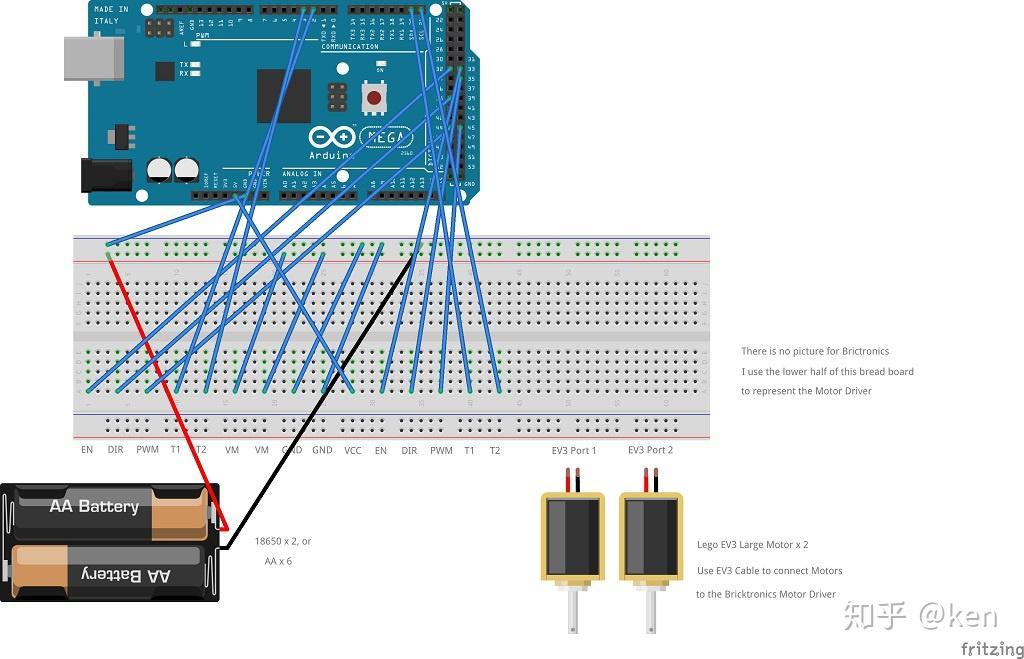
http://www.zephan.top/arduinolessons/lesson5/lesson5.fzz
3 程序
在以下网址下载 Bricktronics 马达驱动的 Header 档案:
https://github.com/wayneandlayne/BricktronicsMotor
按 "Clone or Download" 按键去下载这个 ZIP 档案。
用以下其中一个方法安装这个 ZIP 档案:
1. 如果你是使用 Arduino 官方 IDE,选择 "Project" -> "Libraries" -> "Install a zip library",或者:
2. 如果你使用 Visual Studio 作为 IDE,选择 "Add Library" -> "Install Arduino Libarary from ZIP file"
拷贝以下程序到相关档案里:
// ROBOTH.h
// We declare all variables(properties) and functions(methods) of the ROBOT object inside this header file
#ifndef _ROBOTH_h
#define _ROBOTH_h
#include "Arduino.h"
// Class for MOTOR
class MOTOR
{
public:
// Motor Type:
// "D" - DC Motor
// "E" - EV3 Motor
String gstrMotorType = "";
// bolVSpeed = true means: Use analogWrite(pin, value) to enable setting the speed of the DC motor
// On Arduino UNO, the following PINs support analogWrite: 3, 5, 6, 9, 10, 11
// On Arduino MEGA, the following PINS support analogWrite: 2-13, 44-46
// If all PINS support analogWrite are occupied, turn gbolVSpeed = false, which means that the Motor will run in FULL speed.
bool gbolVSpeed = true;
// Direction of the Motor, 1 or -1
int gintDir = 1;
// PIN No. for Input PIN 1
int gintInput1PIN = 0;
// PIN No. for Input PIN 2
int gintInput2PIN = 0;
// Initialize a Motor
void Init(int intMotorNo, String strMotorType, bool bolVSpeed, int intDir, int intInput1PIN, int intInput2PIN);
// Move a Motor
void Move(int intMotorNo, int intDir, int intSpeed);
// Stop a Motor
void Stop(int intMotorNo);
};
// Class for ROBOT
class ROBOT
{
public:
// Part A - Public vars
// A.1 LED Related vars
// Total No. of LED
int gintNoOfLED = 0;
// Pin No. of the LEDs, a Maximum of 10 LED is allowed
int garyLED[10];
// A.11 Motor Related vars
// Total No. of Motor, 0 - 10
int gintNoOfMotor = 0;
// Type of Each Motor
// "D" = DC Motor
// "S" = Step Motor
// "V" = Servo Motor
// "E" = EV3 Motor
String gaMotorType[10];
// Allow vary speed for each Motor
bool gaBolVSpeed[10];
// Direction for each Motor
int gaMDir[10];
// Input X PIN for each Motor
int gaInput1PIN[10];
int gaInput2PIN[10];
// Set Left / Right for each motor
// "L" - means this motor use in turn Left
// "R" - means this motor use in turn right
// "N" - means this is a special purpose motor, it is not connected to a wheel, and won't be used to turn left / turn right / MoveForward / MoveBackward the vehicle.
String gaLRN[10];
// Motor Object
MOTOR gaM[10];
// Part B - Init
void Init();
// Part C - Functions
// C1 - LED Related functions
// Turn On an LED
void LEDOn(int intLedNo);
// Turn Off an LED
void LEDOff(int intLedNo);
// C11 - Motor Related functions
// Move a Single Motor
// intDir: 1 or -1
// intSpeed: 0 to 255
void Move(int intMotorNo, int intDir, int intSpeed);
// Stop a Single Motor
void Stop(int intMotorNo);
// Move Robot
// MoveRobot only move motors with gaLRN = L or R
// floPowerL / floPowerR: -1.0 to 1.0, % of speed of the L/R wheel, if those wheels support variable speed, i.e. gbolVSpeed = true
// for example:
// floPowerL = 1, floPowerR = 1 means: Move Forward at full speed
// floPowerL = 1, floPowerR = -1 means: Left Wheel go forward at full speed, Right Wheel go backward at full speed, i.e. Turn Right at full speed.
// floPowerL = 1, floPowerR = 0.5 means: Left Wheel go forward at full speed, Right Wheel go forward at half speed, i.e. Go Forward And Right at the same time.
void MoveRobot(float floPowerL, float floPowerR);
// Stop Robot
void StopRobot();
private:
// Part D - Private Functions
// D1 - LED Related Private Functions
// Init. LED
void InitLED();
// D11 - Motor Related Private Functions
// Init. Motor
void InitMotor();
};
#endifhttp://www.zephan.top/arduinolessons/lesson5/ROBOTH.h
以上是 ROBOTH.h
#include "ROBOTH.h"
#include "Arduino.h"
// Update the five pin assignments in the constructor below.
// The arguments are: enPin, dirPin, pwmPin, encoderPin1, encoderPin2
// There are a few considerations for pin assignments:
// A. pwmPin needs to be a pin with PWM capabilities (that is, it supports analogWrite)
// Uno: pins 3, 5, 6, 9, 10, and 11
// Mega 2560: pins 2 - 13 and 44 - 46
// B. There are three ways to connect the encoder pins (labeled T1/T2 on the board).
// ** Best performance: Both signals are connected to true interrupt pins (listed below).
// ** Good performance: The FIRST signal (T1) is connected to an interrupt pin, the second signal is a regular pin. This is the mode used for the Bricktronics Shield/Megashield. For this mode it is CRITICAL that the true interrupt pin is used for T1 and not T2.
// ** Low performance: Both signals are connected to non-interrupt pins.
// Regardless of which performance mode used, you MUST list the pin T1 before T2 in
// the constructor, otherwise the encoder will be connected backwards and the
// PID algorithm will get all confused and freak out.
// Location of true interrupt pins:
// Uno: pins 2 and 3
// Mega 2560: pins 2, 3, 21, 20, 19, and 18
// Since there are only 6 true interrupt pins, use Good Performance if there are 4 motors
// Bugs for a particular Arduino Mega 2560
// If mB use 34 as Dir pin and mC use 35 as Dir pin, mB always turn in same direction!!!!!
BricktronicsMotor BM[4] = {BricktronicsMotor(32, 38, 44, 2, 3), BricktronicsMotor(33, 35, 45, 20, 21), BricktronicsMotor(32, 38, 44, 2, 3), BricktronicsMotor(32, 38, 44, 2, 3)};
// Init Motor
void MOTOR::Init(int intMotorNo, String strMotorType, bool bolVSpeed, int intDir, int intInput1PIN, int intInput2PIN) {
gstrMotorType = strMotorType;
gbolVSpeed = bolVSpeed;
gintDir = intDir;
gintInput1PIN = intInput1PIN;
gintInput2PIN = intInput2PIN;
if (strMotorType == "D") {
// Set Pins Output
pinMode(gintInput1PIN, OUTPUT);
pinMode(gintInput2PIN, OUTPUT);
}
else if (strMotorType == "E") {
BM[intMotorNo - 1].begin();
}
}
// Motor.Move
void MOTOR::Move(int intMotorNo, int intDir, int intSpeed) {
// Calculate Final Direction of this Motor
int intFinalDir = gintDir * intDir;
if (gstrMotorType == "D") {
// Move for DC Motor
// Reset Speed if needed, since allowed value = 0 - 255
if (intSpeed < 0) {
intSpeed = 0 - intSpeed;
}
if (intSpeed > 255) {
intSpeed = 255;
}
// Move Motor
if (gbolVSpeed) {
// Allow Different Speed
if (intFinalDir == 1) {
analogWrite(gintInput1PIN, intSpeed);
digitalWrite(gintInput2PIN, LOW);
}
else {
digitalWrite(gintInput1PIN, LOW);
analogWrite(gintInput2PIN, intSpeed);
}
}
else {
// Use Maximum Speed;
if (intFinalDir == 1) {
digitalWrite(gintInput1PIN, HIGH);
digitalWrite(gintInput2PIN, LOW);
}
else {
digitalWrite(gintInput1PIN, LOW);
digitalWrite(gintInput2PIN, HIGH);
}
}
}
else if (gstrMotorType == "S") {
// Move for Step Motor
}
else if (gstrMotorType == "V") {
// Move for Servo Motor
}
else if (gstrMotorType == "E") {
// Move for EV3 Motor
BM[intMotorNo-1].setFixedDrive(int(intSpeed * intFinalDir));
}
}
// Motor.Stop
void MOTOR::Stop(int intMotorNo) {
if (gstrMotorType == "D") {
// Stop for DC Motor
digitalWrite(gintInput1PIN, LOW);
digitalWrite(gintInput2PIN, LOW);
}
else if (gstrMotorType == "S") {
// Move for Step Motor
}
else if (gstrMotorType == "V") {
// Move for Servo Motor
}
else if (gstrMotorType == "E") {
// Move for EV3 Motor
BM[intMotorNo - 1].brake();
}
}
// Init Robot
void ROBOT::Init() {
// Init LED, if any
InitLED();
// Init Motor
InitMotor();
}
// Init LED, if any
void ROBOT::InitLED() {
for (int i = 1; i <= gintNoOfLED; i++) {
pinMode(garyLED[i - 1], OUTPUT);
};
}
// Init Motor, if any
void ROBOT::InitMotor() {
for (int i = 1; i <= gintNoOfMotor; i++) {
if (gaMotorType[i - 1] == "D") {
// Init DC Motor
gaM[i - 1].Init(i, gaMotorType[i - 1], gaBolVSpeed[i - 1], gaMDir[i - 1], gaInput1PIN[i - 1], gaInput2PIN[i - 1]);
}
else if (gaMotorType[i - 1] == "E") {
gaM[i - 1].Init(i, gaMotorType[i - 1], gaBolVSpeed[i - 1], gaMDir[i - 1], gaInput1PIN[i - 1], gaInput2PIN[i - 1]);
}
};
}
// LED Related functions
// LED On
void ROBOT::LEDOn(int intLedNo) {
digitalWrite(garyLED[intLedNo - 1], HIGH);
}
// LED Off
void ROBOT::LEDOff(int intLedNo) {
digitalWrite(garyLED[intLedNo - 1], LOW);
}
// Motor Related functions
// Move a Single Motor
void ROBOT::Move(int intMotorNo, int intDir, int intSpeed) {
gaM[intMotorNo - 1].Move(intMotorNo, intDir, intSpeed);
}
// Stop a Single Motor
void ROBOT::Stop(int intMotorNo) {
gaM[intMotorNo - 1].Stop(intMotorNo);
}
void ROBOT::MoveRobot(float floPowerL, float floPowerR) {
int intSpeedL = abs((int)(255 * floPowerL));
int intSpeedR = abs((int)(255 * floPowerR));
int intDirL;
int intDirR;
if (floPowerL > 0)
intDirL = 1;
else
intDirL = -1;
if (floPowerR > 0)
intDirR = 1;
else
intDirR = -1;
for (int i = 1; i <= gintNoOfMotor; i++) {
if (gaLRN[i - 1] == "L") {
gaM[i - 1].Move(i, intDirL, intSpeedL);
}
else if (gaLRN[i - 1] == "R") {
gaM[i - 1].Move(i, intDirR, intSpeedR);
}
}
}
void ROBOT::StopRobot() {
for (int i = 1; i <= gintNoOfMotor; i++) {
if (gaLRN[i - 1] == "L" || gaLRN[i - 1] == "R") {
gaM[i - 1].Stop(i);
}
}
}http://www.zephan.top/arduinolessons/lesson5/ROBOTH.cpp
以上是 ROBOTH.cpp
/*
Name: lesson5.ino
Created: 11/27/2017 8:39:28 PM
Author: Administrator
*/
// the setup function runs once when you press reset or power the board
#include "ROBOTH.h"
// Declare the ROBOT rbt1
ROBOT rbt1;
void setup() {
// Set vars for LED
// Set the no. of LED in this robot, if any
rbt1.gintNoOfLED = 0;
// Set the PIN numbers of those LEDs, if any
// rbt1.garyLED[0] = 13;
// Set vars for Motor
// Set No. of Motor
rbt1.gintNoOfMotor = 2;
// Set Motor Type for each Motor
// "D" for DC Motor
// "E" for EV3 Motor
rbt1.gaMotorType[0] = "E";
rbt1.gaMotorType[1] = "E";
// Set Vary Speed for each Motor
rbt1.gaBolVSpeed[0] = false;
rbt1.gaBolVSpeed[1] = false;
// Set Direction for each Motor
// If the direction of the Motor is not as expected, turn that value to -1
rbt1.gaMDir[0] = -1;
rbt1.gaMDir[1] = -1;
// Set Input PINs for each DC Motor
// For EV3 Motor, Set PINS in ROBOTH.cpp
//rbt1.gaInput1PIN[0] = 32;
//rbt1.gaInput2PIN[0] = 38;
//rbt1.gaInput1PIN[1] = 33;
//rbt1.gaInput2PIN[1] = 35;
// Set which motor(s) for turn left/right/forward/backward
rbt1.gaLRN[0] = "L";
rbt1.gaLRN[1] = "R";
// Init Robot
rbt1.Init();
}
// the loop function runs over and over again until power down or reset
void loop() {
// Both Motor Move forward
rbt1.Move(1, 1, 128);
rbt1.Move(2, 1, 128);
// For 1 second
delay(1000);
// Both Motor Stop
rbt1.Stop(1);
rbt1.Stop(2);
// For 1 second
delay(1000);
// Both Motor Move backward
rbt1.Move(1, -1, 128);
rbt1.Move(2, -1, 128);
// For 1 second
delay(1000);
// Both Motor Stop
rbt1.Stop(1);
rbt1.Stop(2);
// For 1 second
delay(1000);
// Robot Move Forward
rbt1.MoveRobot(1.0, 1.0);
// For 1 second
delay(1000);
// Robot Stop
rbt1.StopRobot();
// For 1 second
delay(1000);
// Robot Move Backward
rbt1.MoveRobot(-1.0, -1.0);
// For 1 second
delay(1000);
// Robot Stop
rbt1.StopRobot();
// For 1 second
delay(1000);
// Robot Turn Left at full speed
rbt1.MoveRobot(-1.0, 1.0);
// For 1 second
delay(1000);
// Robot Stop
rbt1.StopRobot();
// For 1 second
delay(1000);
// Robot Turn Right at half speed
rbt1.MoveRobot(0.5, -0.5);
// For 1 second
delay(1000);
// Robot Stop
rbt1.StopRobot();
// For 1 second
delay(1000);
}http://www.zephan.top/arduinolessons/lesson5/lesson5.ino
以上是 lesson5.ino
编译并上传这个项目到 Arduino,你应该可以看到马达会按 loop() 里写的要求运动。
源代码已经自我解释了,你需要逐行的去看源代码,并且留意注释。
注意:【BricktronicsMotor】类有一个构建器,这让我们无法在 ROBOTH.h 里面去声明它,只能在 ROBOTH.cpp 里面使用这个构建器去设置它的对应 PINS。导致我们的源代码并不能完全按照【面向对象】的编程方式!
涨知识
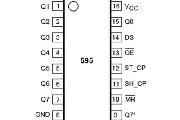
74HC595
74HC595是一个8位串行输入、并行输出的位移缓存器。并行输出为三态输出。
评论:
学完EV3/SPIKE相关课程后接着学什么?
应该有不少给孩子报了EV3/SPIKE兴趣班的家长们,对孩子后面应该学什么是没有明确认知的吧,本文来探讨下后续学什么和怎么学。

Arduino-ESP32与ESP-IDF的版本对应表
Arduino-ESP32与ESP-IDF的版本对应表。
ESP32 + Arduino使用TFT_eSPI库
Arduino+ESP32上使用TFT_eSPI库快速点亮这个屏幕,驱动芯片ST7789
Arduino 数据结构: 队列Queue
Queue 库提供了一个通用的 C++ 动态队列实现,专为在 Arduino 项目中使用而定制。

小鹏浇花套件单机版程序V1.0.0
本程序是小鹏物联网智能浇花套件的单机版程序(不连接物联网),供同学们参考。

Arduino 数据结构: ArrayList
ArrayList 类是一个 C++ 模板类,它提供了 ArrayList 的实现,以便轻松存储任何指定类型的值。它允许使用索引进行高效存储和检索,支持排序操作。

ESP32 FreeRTOS 双核使用
ESP32系列(包括ESP32-S3)搭载Xtensa双核处理器,默认情况下Arduino框架仅使用单核运行用户代码,通过多核编程,可以充分利用硬件资源来提升系统响应和性能。
理解 MSBFIRST(最高有效位)和 LSBFIRST(最低有效位)
在本文中,先解释 MSB(最高有效位)和 LSB(最低有效位)的概念,以及 MSBFIRST 和 LSBFIRST。然后展示了 MSBFIRST 和 LSBFIRST 的使用如何影响移位寄存器的输出。
Arduino 和 TB6612FNG 驱动直流电机
TB6612是一款双路H桥型的直流电机驱动芯片,可以驱动两个直流电机并且控制其转速与方向,输入电压在3V~12V,因此在集成化、小型化的电机控制系统中,它可以作为理想的电机驱动器件。

Arduino-ESP32 Preferences库使用详解
Arduino-ESP32项目提供的Preferences库是一个专为ESP32设计的非易失性存储解决方案,它替代了传统的Arduino EEPROM库,提供了更强大、更可靠的数据存储功能。








