- Introduction(介绍)
- Sensor(传感器)
- Motor(电机)
- Remote(远程)
- Display(显示)
- Oscilloscope(示波器)
- Sound(声音)
- Statistics(统计)
- Timer(定时器)
- Drawing robot(绘图机器人)
- Morse code(摩斯电码)
- Robot Arm(机械臂)
- Gyro Boy(陀螺男孩)
- Annex(附件)
Introduction 简介
This tutorial shows how to program the LEGO MINDSTORMS EV3 robot with the EV3 Classroom software.
本教程介绍如何使用 EV3 Classroom 软件对 LEGO MINDSTORMS EV3 机器人进行编程。
Connect the EV3 连接 EV3
In order to download programs, your robot needs to be connected via USB cable or Bluetooth. When your EV3 is connected to your computer, the red dot next to the EV3 brick icon turns green, and all the attached motors and sensors are shown.
为了下载程序,您的机器人需要通过 USB 数据线或蓝牙连接。当您的 EV3 连接到计算机时,EV3 积木图标旁边的红点将变为绿色,并显示所有连接的电机和传感器。

The dashboard 仪表板
When your EV3 is connected you can click the brick icon to open the dashboard. The dashboard provides useful information about:
连接 EV3 后,您可以单击砖块图标以打开仪表板。控制面板提供以下方面的有用信息:
- EV3 name EV3 名称
- firmware version 固件版本
- battery level 电池电量
- motors and sensors 电机和传感器
- real-time values 实时值
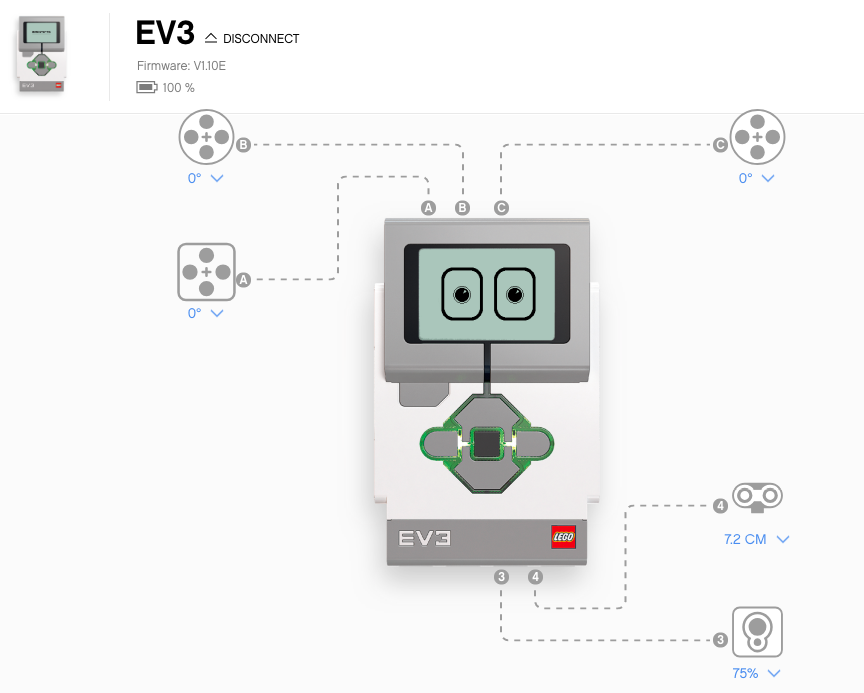
The dashboard displays real-time values of sensors and motors. You can choose which value you want display.
仪表板显示传感器和电机的实时值。您可以选择要显示的值。
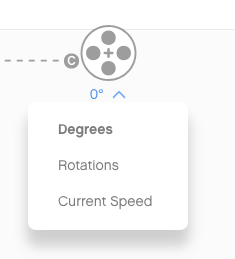
An Update button will appear when new firmware is available.
当有新固件可用时,将出现 Update 按钮。
You can rename the brick by clicking on the ... menu.
您可以通过单击 ... 菜单来重命名砖块。
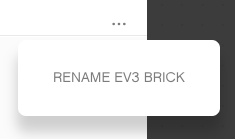
The programming canvas 编程画布
The programming canvas is where you will create programs. It consists of:
编程画布是您创建程序的地方。它包括:
- block palette 块调色板
- programming area 编程区
- tab bar with open projects
包含打开项目的选项卡栏 - dashboard overview 仪表板概述
- controls to zoom, redo, undo, download, etc.
缩放、重做、撤消、下载等控件。
The block palette 块面板
The block palette contains the available blocks grouped by functionality.
块选项板包含按功能分组的可用块。
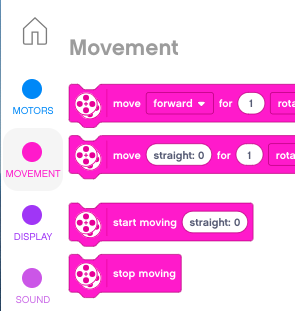
- to use a block, drag it to the canvas.
要使用块,请将其拖动到画布上。 - to delete a block, drag it back to the palette
要删除块,请将其拖回调色板
To zoom, redo and undo use these 5 buttons
要缩放、重做和撤消,请使用以下 5 个按钮

Display eyes 显示眼睛
In our first program we are going to display an emotion on the EV3 screen.
在我们的第一个程序中,我们将在 EV3 第三代机器人 屏幕上显示一种情感。
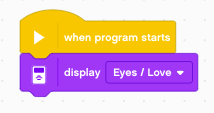
To download and execute the program click on the blue button.
要下载并执行该程序,请单击蓝色按钮。
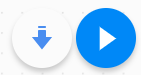
When you download and execute the program, the robot displays this
当您下载并执行程序时,机器人会显示此
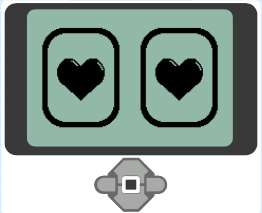
The program continues to display this image until you quit the program with the red stop button.
程序将继续显示此图像,直到您使用红色停止按钮退出程序。
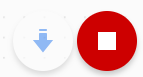
You can select a different image and try again.
您可以选择其他映像,然后重试。
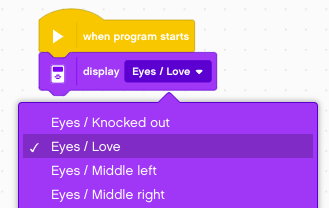
Press a button 按下按钮
Use the center button to change the image on the EV3. When pressing that botton, we show a different image (Eyes/Neutral) but just for 2 seconds. After that we come back to the original image.
使用中心按钮更改 EV3 上的图像。按下该按钮时,我们会显示不同的图像(眼睛/中性),但只有 2 秒。之后我们回到原始图像。
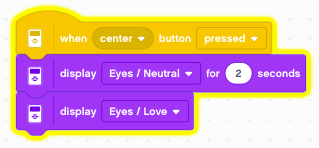
When you download and execute the program you can observe, your program get’s feedback from the EV3. Every time you press the center button, the part of the code activated will have a yellow outline for 2 seconds.
当您下载并执行您可以观察的程序时,您的程序会从 EV3 获得反馈。每按一次中心按钮,激活的代码部分将带有黄色轮廓 2 秒。
Press left/right 按左/右
You can add more buttons to your program. For example change the image shown when pressing left/right.
您可以向程序添加更多按钮。例如,更改按向左/向右时显示的图像。
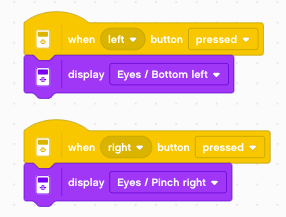
Press up/down 按下 up/down
You can add even more buttons to your program. For example change the image shown when pressing up/down.
您可以向程序添加更多按钮。例如,更改按上/下时显示的图像。
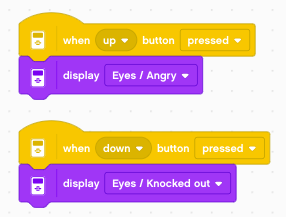
You can download this file:
您可以下载此文件:
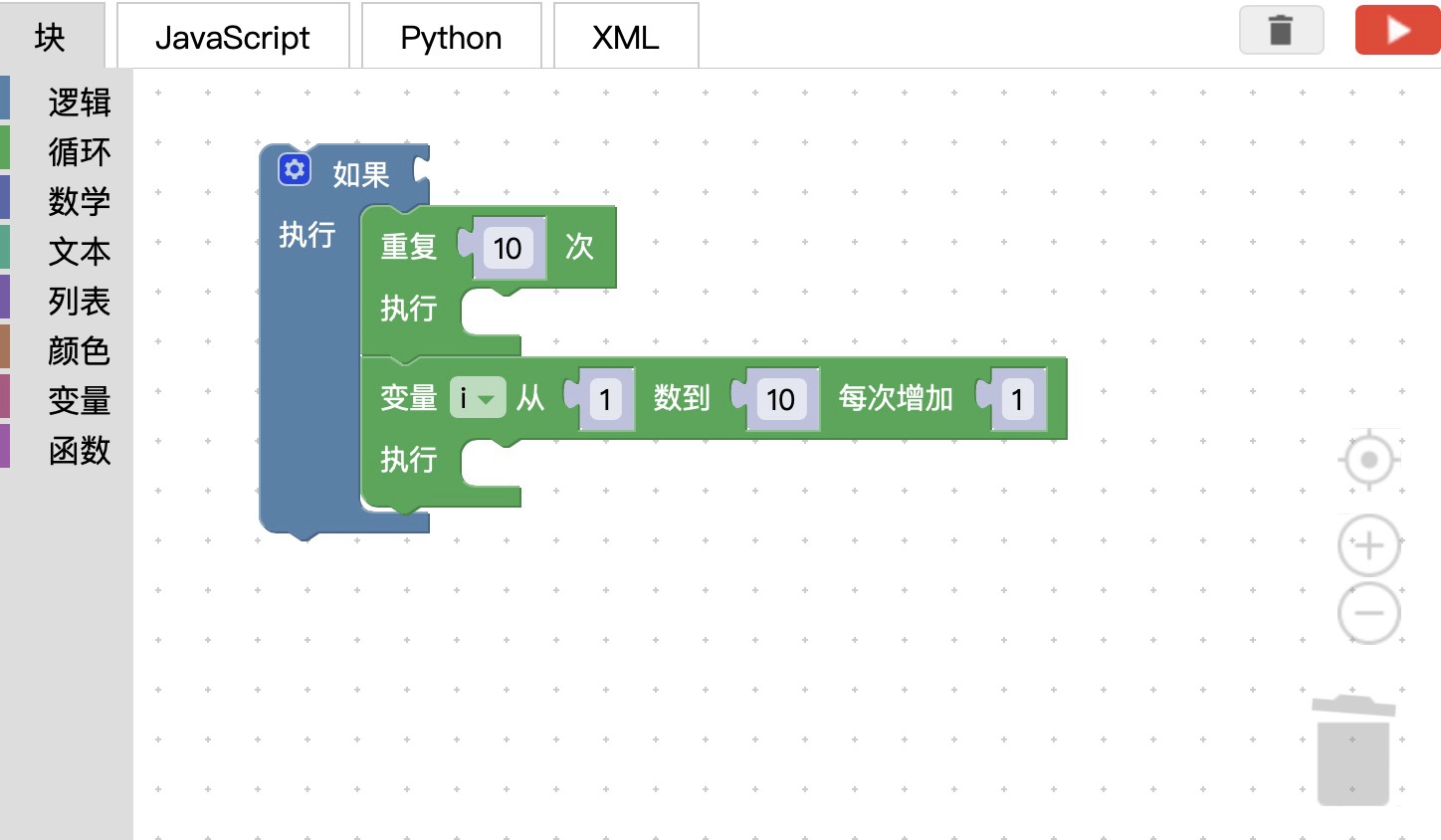 图形化编程
图形化编程

